The Customer Quote Status is used to manage the status of the quote. Some functions are restricted by status settings. Default settings are:
Active - the quote is current and eligible to convert to an invoice.
Accepted - the quote has been agreed by the customer. A quote status automatically updates to Accepted when it is converted to an Invoice. Additionally, the status can manually be updated to Accepted.
Declined - the status was declined by the customer. A Declined quote cannot be converted to an invoice.
Follow Up - further action is required on the quote.
An organisation may have additional status' that are used in quotes and these are defined by the business.
Status' are manually updated within a quote as required. The exception to this is when a quote is converted to an invoice where the status automatically updates to Accepted.
Quote Status is available as a filter for managing quotes on the main Quotes screen.
Add a Quote Status
Go to Settings > Customers > Quote Status. Default and existing Quote Status' display.
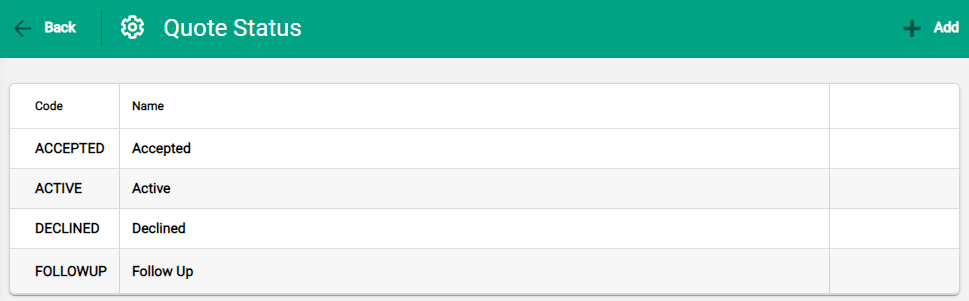
Select +Add from the toolbar to open the New Quote Status box.
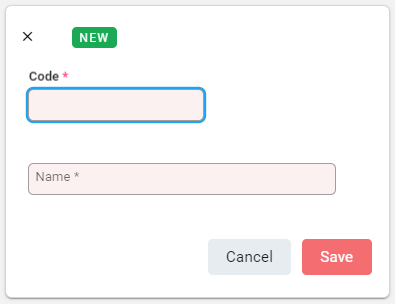
Enter the Code and Name for the new Quote Type. Select Save to update.
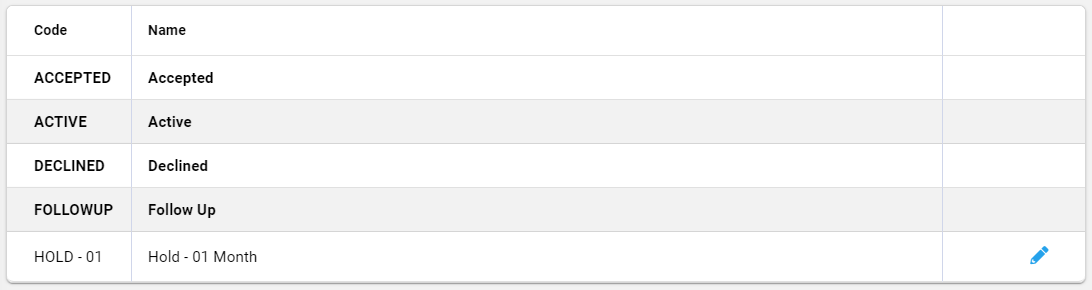
The new Quote Status is added to the table.
Default options are bold and custom options are standard font. Custom options are available to edit or delete, as indicated with the edit pencil.
Edit a Quote Status
To edit a Quote Status, select the edit pencil at the end of the quote type row to open the Quote Type box. Make changes and Save.
Changes flow through to existing quotes using the Quote Status.
Delete a Quote Status
A Quote Status cannot be deleted if it is in use. A notification displays to advise that it is referenced. Ensure all quotes referencing the Quote Status are updated so that it is no longer in use.
To delete a Quote Status, select anywhere in the row,
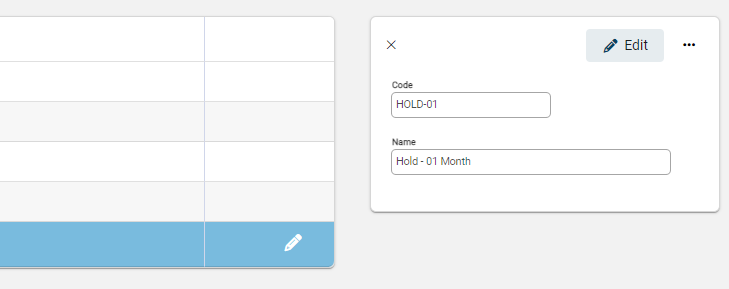
Select the spill menu to expand menu options and select Delete.
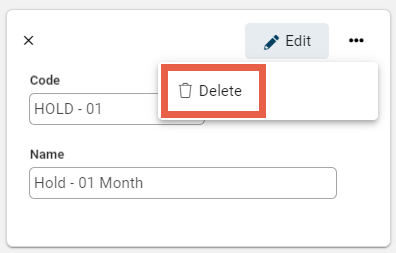
A notification pop-up confirms the deletion. Select Delete to proceed.
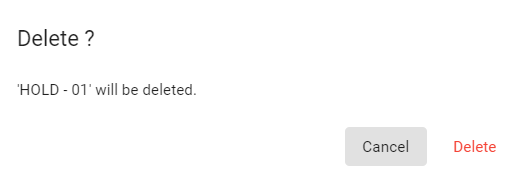
The Quote Status is permanently removed from Infusion.

